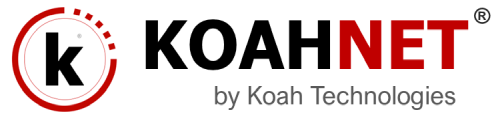FTP means File Transfer Protocol, and is a standard network protocol used to transfer computer files from one host to another host over a TCP-based network, such as the Internet, enabling files exchange and manipulation over any TCP-based computer network. While FTP can be used for various tasks, in web design and development, FTP helps you upload, download and make changes to your website files and folders over your hosting account or server from your computer or local machine.
FTP is created on a client-server architecture and uses separate control and data connections between the client and the server. FTP users may authenticate themselves with a clear-text sign-in protocol, normally in the form of a username and password, but can connect anonymously if the server is configured to allow it. For secure transmission that protects the username and password, and encrypts the content, FTP is often secured with SSL/TLS (FTPS). SSH File Transfer Protocol (SFTP) is sometimes also used instead, but is technologically different.
There are a number of FTP Clients out there, commercial or free. But the popular ones are FileZilla (All platforms), WinSCP (Windows), Transmit (Mac OS X), FireFTP (All Platforms with Firefox), Cyberduck (Mac OS X).
So let say you want to use FileZilla…
1. Download FileZilla here on FileZilla
Select the Server version and continue with installation.
2. Launch FileZilla from your computer
3. Navigate to File tab > Site Manager menu:
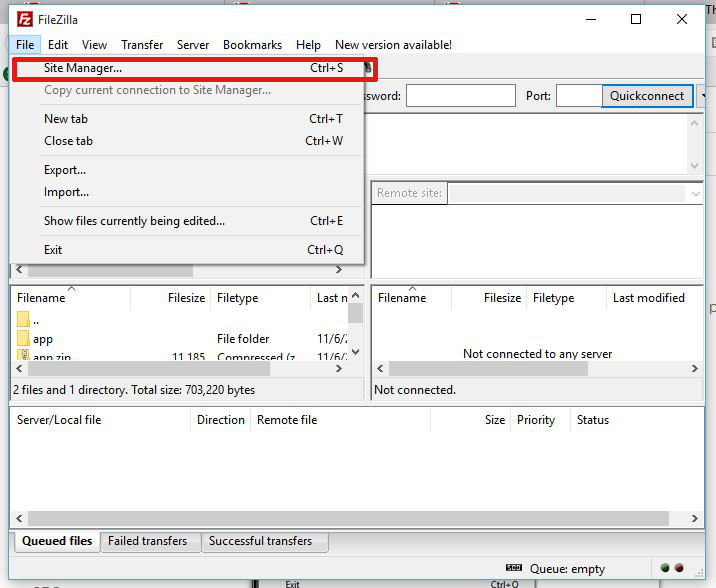
4. Click on New Site to configure the new connection:
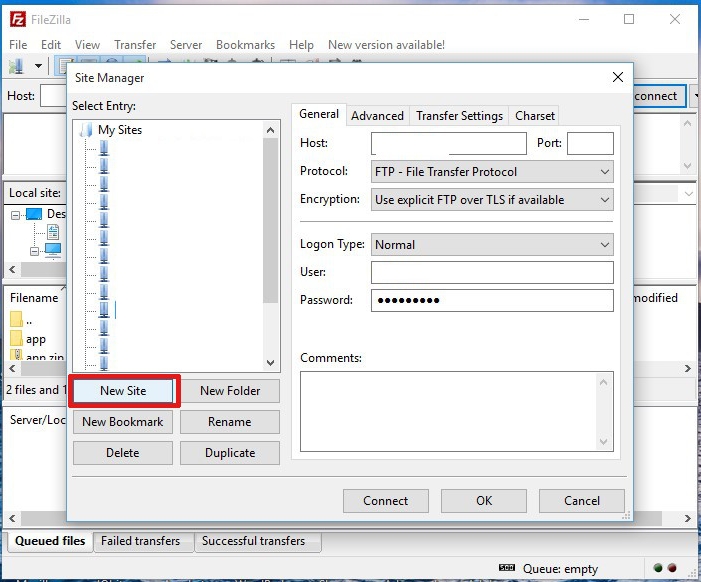
Is recommended to use “SFTP” intead of “FTP”. Below find the settings samples:
Host: the server your account is hosted on
Port: 21098
Protocol: SFTP
Logon Type: Normal
User: your cPanel username
Password: your cPanel password
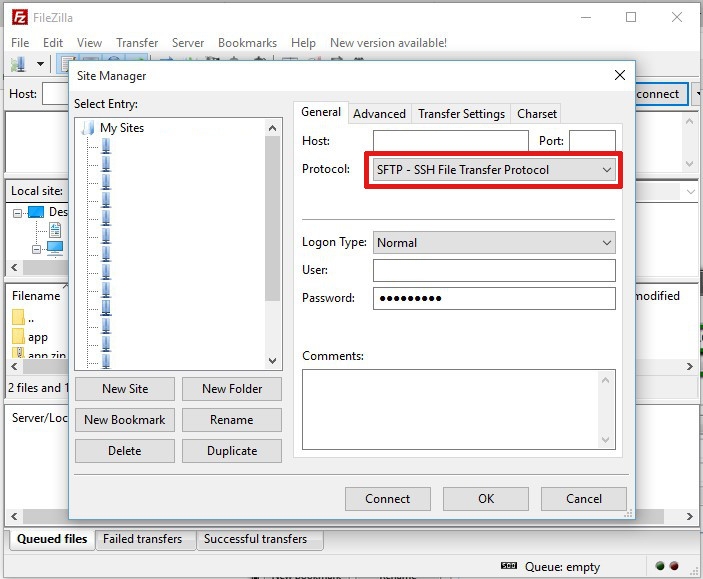
Alternatively, if youchoose to use FTP Transfer protocol, below find the settings sample:
Host: the server your account is hosted on
Port: 21
Protocol: FTP
Encryption: Plain FTP
Logon Type: Normal
User: your cPanel username
Password: your cPanel password
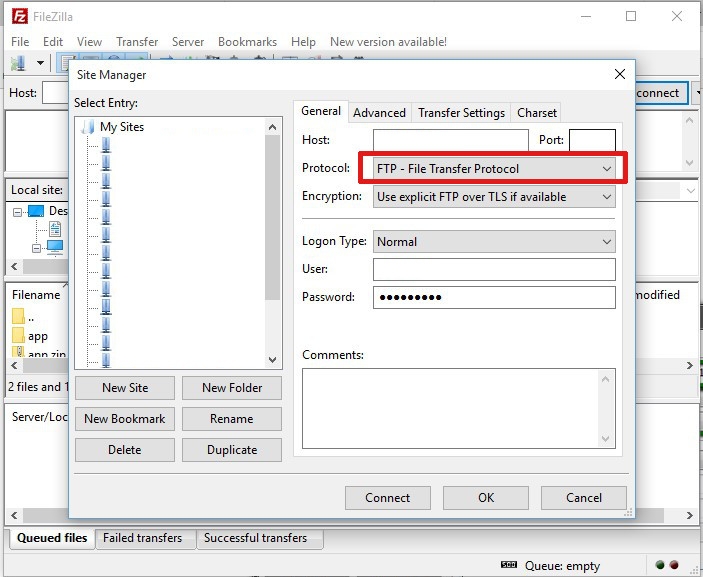
Now, you are ready to switch to tab Transfer Settings. Make sure that the following settings under the Transfer Settings tab are set as recommended below:
Transfer mode: set to Passive
Limit number of simultaneous connections: checked
Maximum number of connections: set to 1
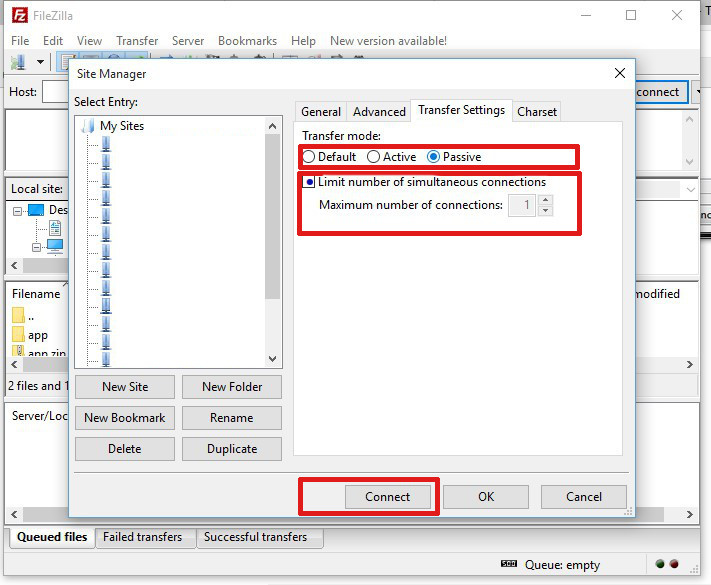
If everything went well, when you click the Connect button you should be connected to your hosting or server. If FileZilla shows an error message, just review the steps and try again.
Whooa! You made it!!!