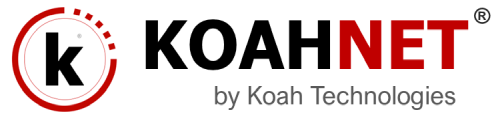There are many options or ways to add or a video to a post or page in WordPress just as adding images, tweets, audio, and other content into your WordPress site. You can add a video to a WordPress site by embeddng it or adding a local video from your computer.
You can also add a video directly to a post or page by using the WordPress built-in user interface and rich text editor by emdedding it, or you can use many other plugins or extensions to achieve that and have an easy and more customization options.
Option #1 and Type 1 (Recommended because it pulls the video from another webste easing the video’s file load from your server or hosting service): Adding a video (embedding a video) to a WordPress post or page directly through the built-in user interface and the rich text editor.
To embed a video or another object into a post or page, place the URL into the content area. Make sure the URL is on its own line and not hyperlinked (clickable when viewing the post).
For example:
This is the title of the video: Check out this nice video
This is the URL of the video: http://www.youtube.com/watch?v=dQw4w9WgXcQ
Note: Place the above two (2) things on different lines in the post or page.
Once the video’s URL is pasted in the desired location in the post or page, WordPress will automatically turn the URL into a YouTube embed and provide a live preview in the visual editor.
Another option is to wrap the URL in the WordPress shortcode “” like the example below:

If WordPress fails to embed the URL, the post will contain a hyperlink to the URL.
For more information visit WordPress Codex
Option #2 Type 2 (Not Recommended except you know what you’re doing and have your own server): Adding a local video to a WordPress site post or page.
To add a local video from your computer to a WordPress site…
1- Click on Add Media at the upper left of the WordPress rich text editor, this will open up the Media Library for you.
2- Click on Select Files in the middle of the screen to select your video file from your computer and open or add it.
3- When the window closes and brings you back to the Media Library, click on Insert into post button at your lower right to insert the video into your post or page.
4- Publish or Update your post or page.