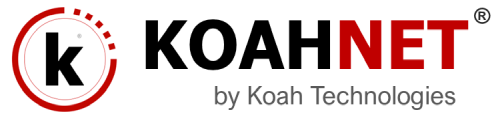If your domain name is registered with Godaddy, use the following instructions to update the nameservers depending how you use or host the domain name.
1. Log in to your Account Manager.
2. Next to Domains, click Manage.
Which procedure you’ll use depends on the number of domains in your account:
6 DOMAINS OR FEWER
1- Select the domain name you want to use, click Text Icon (Settings) and select Manage DNS.
2- Click the Settings tab.
3- Under Nameservers, click Manage.
4- Under Setup type, select Standard.
5- Click Save.
MORE THAN 6 DOMAINS OR MORE
1- Click the domain name you want to use.
2- Under Nameservers, click Manage.
3- Under Setup type, select Standard.
4- Click Save.
Once completed, Godaddy will automatically select the right standard nameservers based on how you’re using your domain name.
After updating your nameservers, allow 4 to 8 hours for other networks to access information for .com and .net domain names, and allow 24 to 48 hours for other networks to access information for all other domain extensions. If you have difficulty, you may contact our support team for further assistance.