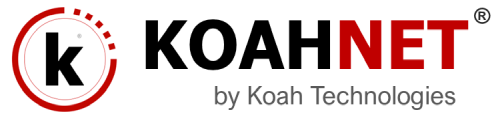First of all, thank you for choosing us for your web hosting services, and we wish you a successful online endeavor!
After a successful hosting service purchase, you should receive a confirmation in your email account which you used for the purchase. Once you receive confirmation that your order has been successful, it usually takes 15 minutes for your shared hosting service to be active. However, depending on your network and location it might take a little longer than that.
Once your hosting is active our system will email your Hosting Welcome Guide with all login details to your contact email address. If you don’t find these information in your inbox, try checking your Spam or Junk folders for it. If it’s been a while and your Welcome email is still not there, please contact us and we will resend it to you.
Alright. Now that you’re ready to get started, let’s see the instructions or steps which will help you start designing your website, or if you have already design your website, how to publish it and go live.
1. UPDATING DNS
The first thing to do is to make sure your domain is pointed to our hosting nameservers and with the correct IP address because this links your website folders and files to your domain name.
For more information on how to update your DNS, please visit this link: How to Update DNS
NOTE: when you change nameservers, your domain might still be unavailable for some time (usually within an hour or two). However, in some rare cases, it may take 24 up 72 hours in order for the local ISPs to update their DNS caches resolving your domain onto the new server. This process is called DNS propagation. When it does happen, don’t panic. Just be patience and give it time to propagate. This process cannot be changed or speed up in any way because it is performed automatically.
2. CREATING A WEBSITE
At this point, you may really want to let people see your website or at least see something such as a Coming Soon or Under Construction page… And yes, you’re in the right place. If you’re a professional and already know what to do, just go ahead and do your own thing. But even if you’re a stranger to web design and development, you can easily build or design a website with our built-in hosting applications by the world’s leading web applications providers.
Over the years, web design and development tools have been greatly improved to save you time, money, energy and other resources. And with our system it has never been that easier. Wheither you’re on a Linux or Windows Shared Hosting account, VPS or Dedicated, cPanel/ WHM or Plesk is equipped with Installatron, an application auto-installer software which contains over 150 free and paid applications. Software designed to manage, enhance, or add functionality to a website. Examples include blogs, guestbooks, forums, image galleries, and e-commerce systems. To install an application; select the software from the list in your cPanel account and click its install button.
The open source website software WordPress CMS (Content Management System) is a great tool to get started with. It take a few minutes to install, and have thousands of free and paid ready to use themes/ templates to customize your website and thousands of plugins to add functionalities to your website. In the end, your website will look like a professional web designed/ developed in no time. There are other built-in website software for creating blogs, forums, communities, news, ecommerce/ online store website, such as Joomla, Drupal, Magento, PrestShop, OpenCart, osCommerce, Zen Cart and many others.
3. FTP (File Transfer Protocol)
As mentioned above, if you’re a Pro you already know what to do with this. But for the beginners, FTP programs or software help you upload your website files to your hosting account. If you already have a designed/ developed website ready, you can upload it to your hosting account via FTP (File Transfer Protocol). There are many of them out there, free and paid such as FileZilla, CyberDuck, iWeb, etc.) or File Manager tool in cPanel depending on your web files size and your choice.
4. CHECKING THE SITE DURING DNS PROPAGATION
It’s possible to check your website while your DNS is still propagating. to achieve that, you need some trick. Refer to the article “Checking the Content of My Website Before Switching the DNS Records?”
5. SUBMITTING YOUR WEBSITE TO GOOGLE AND OTHER SEARCH ENGINES
Wow! Now you’re a few miles away from getting people who are searching or looking for your business or organization’s services to find your website in search engines like Bing, Google, Yahoo… etc. to find your website. So, once your website is ready, you need to submit it to search engines either with your preferred website submission program or software or go directly to the links below…
Google Website Submission Page: https://www.google.com/webmasters/tools/submit-url
Bing Website Submission Page: http://www.bing.com/toolbox/submit-site-url
If you want to submit your website to other major search engines in a one place, you may try the free search engine submission feature of Entire Web here: http://www.entireweb.com/free_submission/
You may also use Attracta, the free app in cPanel that helps to add your website to major search engines in a few simple steps.
6. HOW TO ADD ANOTHER DOMAIN TO YOUR HOSTING ACCOUNT
It’s also possible to host multiple domain names or websites on your hosting account or point/ forward multiple domain names to a website by adding them to your account. Please refer to the articles “How to add new domain to hosting account”.
That’s all we would like to share this time!For more information on a subject of interest or which was not addressed in this article, please search for it or check the support articles categories. and remember, you can always submit a ticket or contact us via phone should you need assistance.